Support page
To help you with everything!
LIGHTTOYS ACADEMY
Master the art of light programming!
Lighttoys Academy is a place for you to learn and grow your experience with programming using our unique software. Our videos will guide you through the whole process of creating a show using the Pyroterra Lighttoys props from scratch!
LEARN HOW TO
- use your new props
- connect them to a computer
- sync them
- pair them with the remote
- create the program in LtComposer
- upload the program into your FT props and Visual Poi / Wand
How to operate
1: Turning
ON/OFF
Learn how to turn your FT device and remote controller "ON" and "OFF" with the first manual for Lighttoys FT range!
2: Pairing
process
In the second manual, you'll learn how to synchronize your FT device to your remote controller. Let's start!
3: Starting
shows
Imagine that your show is ready to go on stage! Learn how to start your programmed lights shows in this video.
How to program
1: LtComposer
Introduction
Let’s dive deeper into the magic of LtComposer. Learn about the layout, compatibility and basic features!
2: FT
Elements
What are the basic color elements you can play with in LtComposer? In this video we’ll guide you through all of them!
3: Image
Library
Do you want to learn how to import images into LtComposer, how to use them and how create your own library? This video is for you!
4: Image:
basic controls
You can do some really powerful image adjustments in LtComposer. Learn how to size, transform and adjust images with few clicks!
5: Uploading to
Visual & FT2 Devices
Once you have created your program, you want to learn how to upload it into your device, right? Watch this tutorial to learn how.
6: Uploading to
FT devices
Learn how to get your program full of beautiful pictures into your visual device! It’s easier than you think. Easy, right?
7: Starting
Show
All is prepared to run your show! Learn how to start the show in several different ways, also in sync with the music.
Dont miss new videos!
VISUALPOI.ZONE
Share and find the best graphics
for your Visual Poi, Hoop & Wand.
It's for free!
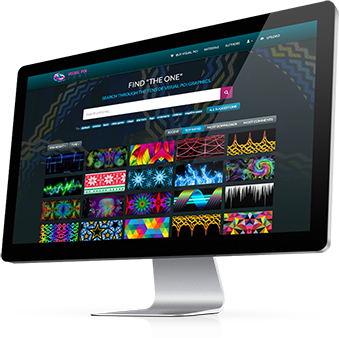
FIRMWARE UPDATE
LATEST FIRMWARE FOR YOUR FT DEVICES
Our team always strives to bring you the very best for your Pyroterra Lighttoys devices.
That is why we are releasing new firmware for your FT, FT2 and Visual devices,
that unlocks new functionality and fixes known bugs.
What's NEW (changelog)
New stuff: - NEW: FT2 chip turning ON/OFF is also indicated on the blue charging LED Improvements: - TWEAK: FT Remote PRO's default audio output level increased to -2dBV - TWEAK: FT Remote PRO's webserver now more clearly indicates network switching - TWEAK: A/B button is reset to A+B variant when the FT remote is turned off & on Bug fixes: - FIX: shows with more than 1024 images couldn't be played on FT2 devices (requires also LtComposer 4.0 dev13+) - FIX: starting shows with large time offsets on long images could crash the FT2 device - FIX: FT2 hoop chip connected to USB power could freeze during FW update - FIX: auto-reduction of brightness was often delayed (the battery level was checked only during image changes) - FIX: FT2 chip with resolution that was multiple of 16 +1 (e.g. 17,33,49...) wrongly controlled the last LED - FIX: FT Remote PRO's show starting via DMX512 protocol could be delayed in some cases
New stuff: - NEW: support for WS2812B LED strip with unusual G-B-R color order Improvements: - TWEAK: random playback stays synchronized between devices even when the FT remote is turned off (for this to work, the devices must play the same random pattern when they loose signal from the FT remote) Bug fixes: - FIX: FT2 chip configurations with AB mirroring (BAAB, ABBA) didn't control one of the edge pixels correctly
Improvements: - TWEAK: random playback continues on devices even when FT remote is turned off Bug fixes: - FIX: wireless show upload to FT1 devices was broken - FIX: some FT2 chip configurations didn't control the last pixel correctly
LEARN MORE
FB group with the newest developer releases of LTcomposer. Join the testing community and enjoy the newest features firsthand.













